Create new asset
Posted on August 2, 2023 • 2 min read • 334 wordsHow to create new items in your company Assets & Inventory module
First record
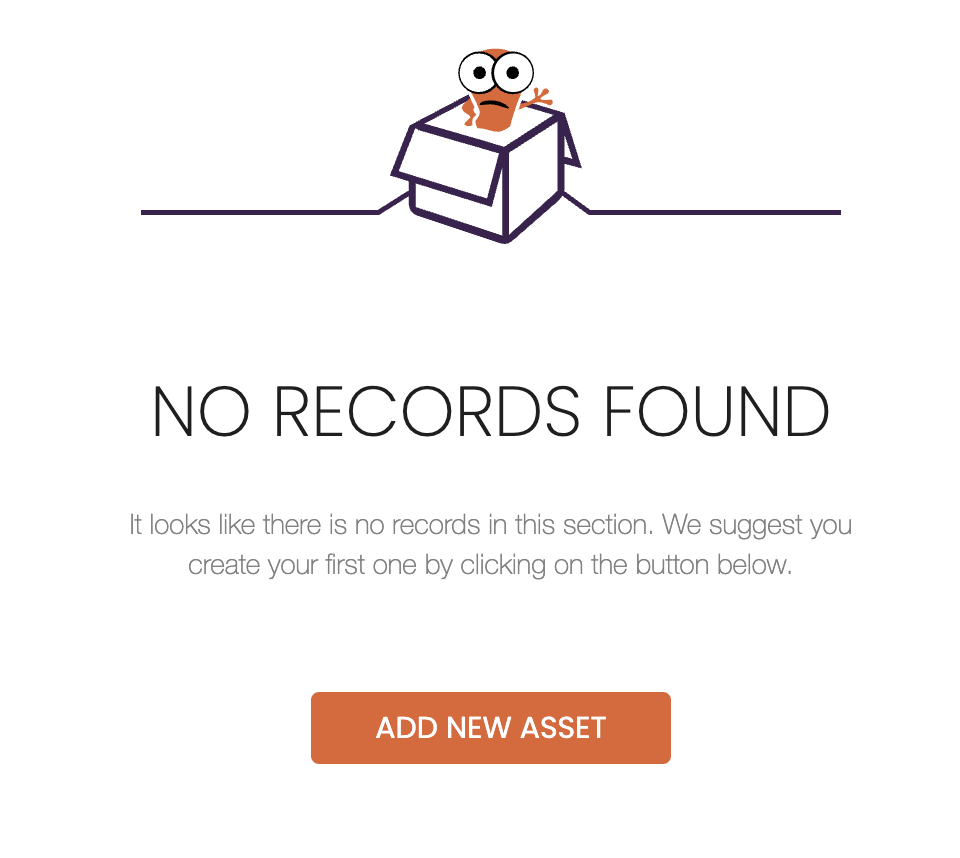
If there is no items in your Assets list, you can create your first item by following the steps below:
1. Click on : “ADD NEW ASSET”.
2. Type: Enter the classification of your asset or inventory.
3. Unique Reference: Add a reference that matches your preferred tracking method.
4. Description: Provide a brief overview of your asset or inventory.
5. Condition: Specify the item’s condition if applicable by using 5 stars for new items.
6. Click on Create to save your new asset in the company inventory module. Once your item is created, you can then assign it to a company user.
Create new
From the Assets List page, you can add a new item by clicking on the “+” button. This button can be found at the upper right corner of the screen. Upon clicking on “+” you can then create a new item by simply following the same steps as with creating your first item.
Conclusion: Efficiently managing office assets like computers, phones, and equipment is crucial for workplace productivity. These instructions simplify the process, ensuring accurate tracking and streamlined office asset management.
FAQ
There is three ways you can assign an asset to a user:
- While creating a new asset
- By selecting an available item from the Assets list.
- By selecting an user from the Company users list.